TurboScan: scan documents and receipts in PDF
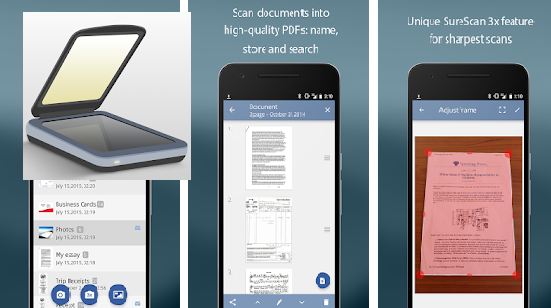
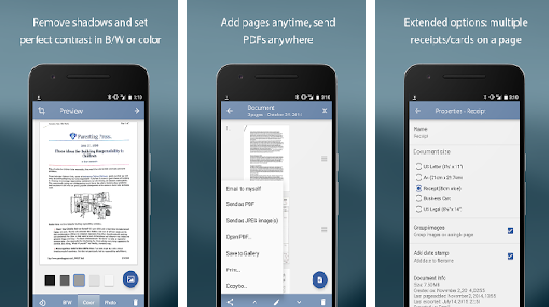
Over three million users chose TurboScan! Thank you for your support! • TurboScan turns your phone into a full-featured and powerful multipage scanner for documents, receipts, notes, whiteboards, photos, or other everyday text. With TurboScan, you can quickly scan your documents in high quality and store or send them as multipage PDF or JPEG files.
TurboScan uses advanced fast algorithms to accurately detect document edges, straighten the documents (correct perspective), eliminate shadows and set a perfect contrast – black on white.
TurboScan boasts a powerful yet easy to use interface. Get instant one-tap brightness, rotation and color controls all on one screen!
TurboScan also offers SureScan, our proprietary scanning mode for sharper scans (especially useful in low-light conditions.) SureScan requires taking three pictures of the same document with the phone camera.
TurboScan’s handy “Email to myself” feature lets you send documents to a predefined address, or even upload them to online storage sites like Evernote, with a single tap.
All processing happens on your phone, and the confidentiality of your data is never compromised (no Internet connection needed.)
TURBOSCAN FEATURES:
• Automatic document edge detection and perspective correction
• SureScan mode for very sharp scans
• Ultra-fast processing (under 3 seconds per page)
• Document naming, storage inside the app and search
• Multipage editing: add, reorder, and delete pages
• Copy pages between stored scans
• “Email to myself” feature for quick emails
• Email document as PDF, JPEG or PNG, or save to camera roll
• Arrange multiple receipts or business cards on a PDF page
• Open PDFs or JPEGs in other apps like the free Dropbox app (or Evernote, GoogleDrive, OneDrive app, etc) to send to clouds, or fax apps
• Printing via Cloud Print or other print apps
• Instant one-tap brightness, rotation, and color controls
• Compact attachments with adjustable size
TIPS ON SCANNING
• Make sure your document is flat and well lit.
• For best edge detection, include some margin around your document while shooting.
• Use flash in low light conditions, but avoid glare from it with glossy documents.
• If your flash over-saturates images or makes them blurry, please change the flash option in app Settings.
We’re constantly improving TurboScan, and we value our customers’ opinions and feedback. If you want to send us your feedback or have a problem with our software, please contact us at android@turboscanapp.com before submitting a comment to the store.

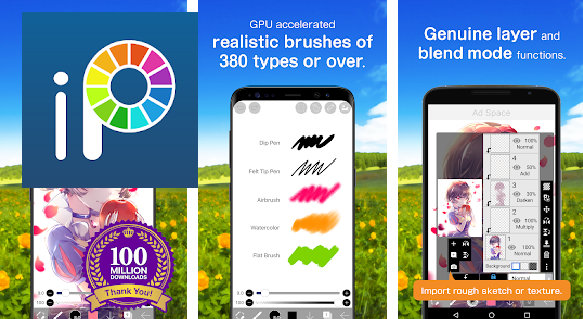 ibis Paint X
ibis Paint X 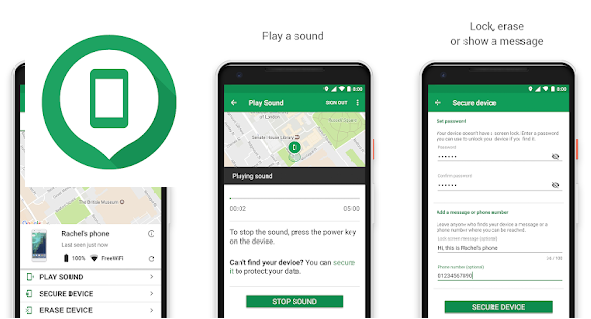 Google Find My Device
Google Find My Device 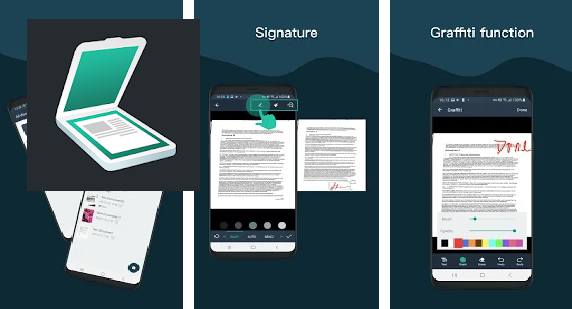 Simple Scan – Free PDF Scanner App
Simple Scan – Free PDF Scanner App 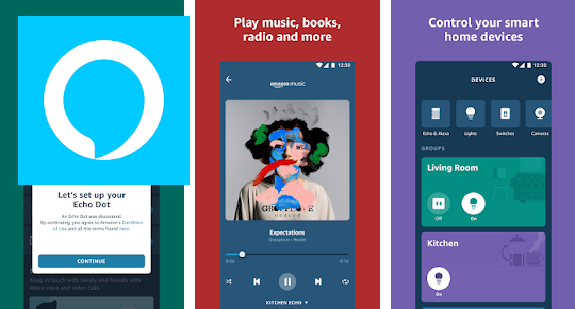 Amazon Alexa
Amazon Alexa 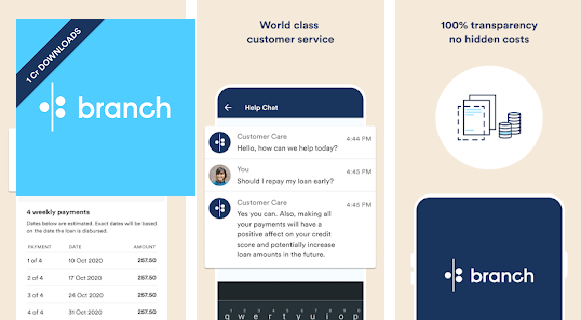 Branch – Personal loans & Free Credit Report App
Branch – Personal loans & Free Credit Report App 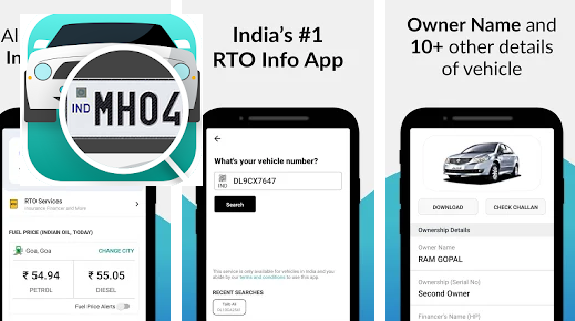 Vehicle Owner Details
Vehicle Owner Details 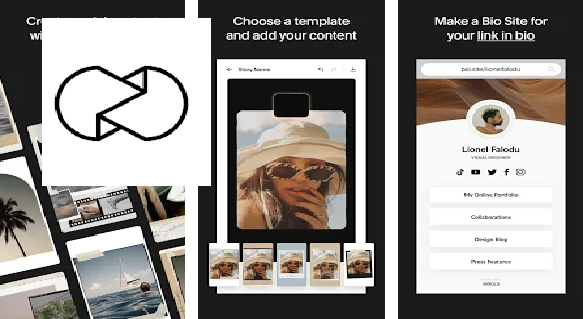 Unfold — Story Maker & Instagram Template Editor
Unfold — Story Maker & Instagram Template Editor 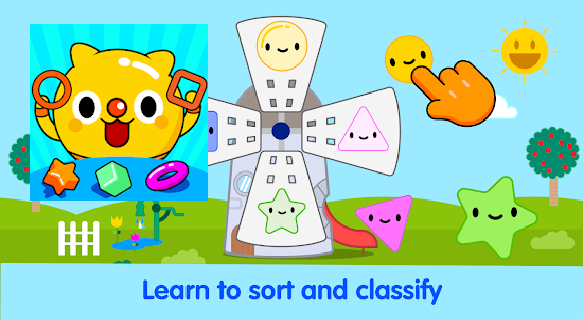 Toddler Learning Games For Kids 2-5 Years Olds
Toddler Learning Games For Kids 2-5 Years Olds 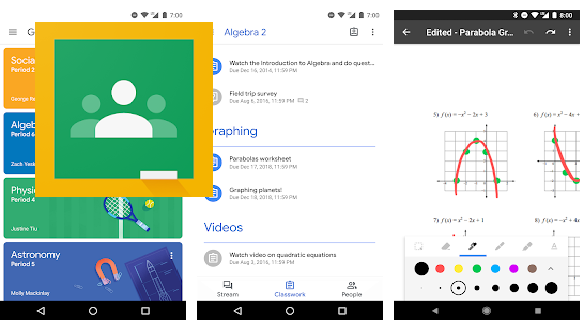 Google Classroom
Google Classroom